WordPress may be one of the most powerful content management systems in the world. However, it can become compromised. It’s open to vicious attacks just like anything else online.
The worst part about it is that the damage isn’t limited to your website. Your visitors can also be affected. Hackers can steal user information. Even worse, they can launch an attack on your audience using your site. That would be a significant blow to your reputation.
Once hackers successfully infiltrate your site, they’ll hold your site to ransom until you pay up. That can be expensive. There’s also no guarantee that they’ll leave you alone afterward.
How to improve your WordPress Security
Luckily, there are steps you could take so that it doesn’t happen to you.
#1. Update WordPress to the latest version
The beautiful thing about WordPress is that it’s continually being updated. Minor releases are always pushed out and automatically installed. But that’s not the case for major updates. These have to be updated manually. Always check for updates.
You should also keep an eye out for theme and plugin updates. These are not maintained by WordPress but by third-party developers. That’s why changes for plugins and themes are not rolled out at once.
By keeping everything up to date, you make your CMS stable and secure.
#2. Change your login information
By default, WordPress gives you “admin” as a username. Most people wouldn’t bother changing this but everyone definitely should. Hackers attack your login page through brute force attacks. That means attempting to log in by trying as many passwords as they can. Changing the username makes it harder to get in.
While changing the login information will not make WordPress 100% secure, you are reducing the risks. Changing the admin access is as simple as removing the Admin profile in your WP account. Just make sure to pass on admin privileges before doing so.
And while you’re there, you should also create a stronger password. Make it as random as possible. There are tools that can help you remember your passwords (like LastPass) if that’s a concern.
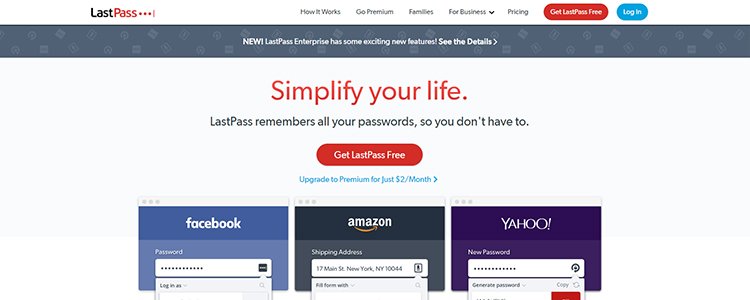
#3. Shared hosting vs. managed WordPress hosting
The site hosting plan you select will also affect your security. Shared hosting is cheap. That’s why people prefer them over other options. But because you share servers with other websites, your site might get compromised if they are attacked.
To avoid running into this issue, you can try managed WordPress hosting. It’s a bit pricier, but the peace of mind it brings will be worth the effort. And depending on the site hosting company you go with, a managed WordPress hosting can have additional perks.
#4. Enable Two-Factor Authentication
Let’s get this out of the way: nobody likes two-factor authentication. But it’s helpful in preventing attacks. It’s an added layer of protection against brute force attacks.
Google Authenticator is a WP plugin that enables two-factor authentication.
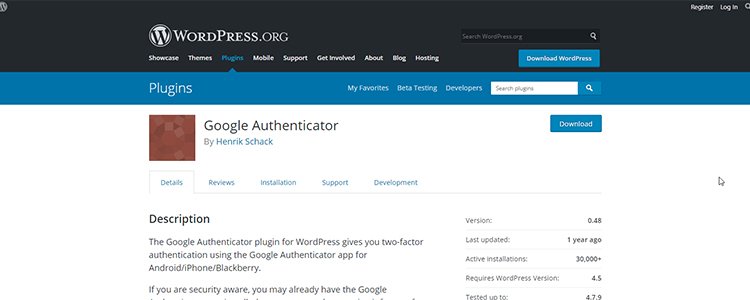
#5. Create backup files for your WordPress site
As you would your computer, you want to backup your WordPress site. To be clear, backing up your site will not shield it from attacks. But your backup will save you if hackers successfully take hold of it.
No matter which WordPress backup plugin you use, the important thing is to backup your files to a different server. Otherwise, it would be pointless. How often you do it is up to you, but the more frequent you do a backup, the better.
#6. Check user privileges
Not all attacks will come from strangers. People who you give access to can also harm your site. You can’t risk giving admin access to all your collaborators. This often happens to huge organizations. Check your admin privileges and only provide access to those who need it.
#7. Sucuri Plugin
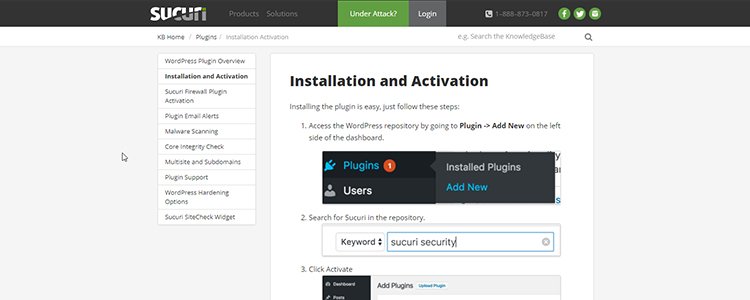
Sucuri is a free plugin that monitors failed login attempts and scans WP for malware. After installing the plugin, you will find the Sucuri menu on your dashboard. There you’ll see all the other features that come with it. For example, the “Hardening” feature will lock down areas that hackers like to exploit.
In case you haven’t installed a plugin before, here’s a quick guide to choosing and installing WP plugins.
#8. Disable file editing in WordPress
WordPress makes it easy to edit your files. It can be accessed through your dashboard menu. Unfortunately, hackers also know this. Once they get it, they can make changes to your site without your knowledge.
There’s a line of code you could add to your config.php file to disable file editing in WP:
define(‘disallow_file_edit’, true);
However, doing so means you only get to edit files through FTP.
#9. Control login attempts
You can also limit brute force attacks by putting a limit on login attempts. There are plugins like All in One WP Security & Firewall that locks out users due to too many login attempts. It will also receive email alerts when it happens so you can be on top of things.
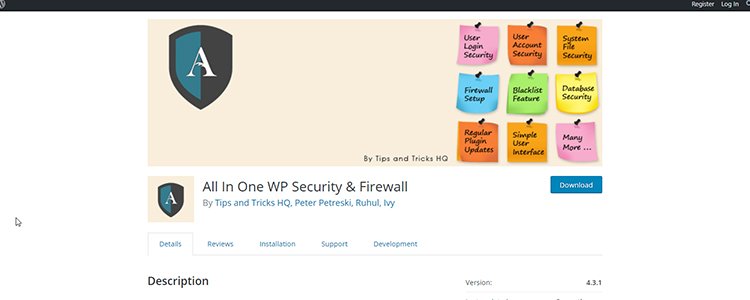
The same can be done using Login Lockdown, another WP login that restricts login attempts to three before cutting off the user for an hour.
#10. Log out idle users
There is a way to log out idle users in WP. Idle User Logout is a plugin that logs you out after a certain period of inactiveness. You set the auto logout duration when you want the plugin to activate. This way, people won’t gain access to your site should you accidentally leave a session open.
#11. Add a security question
You can add a security question whenever you log into WP. This will make it harder for people to log into your account. The WP Security Questions plugin protects your account from people who may have figured out your login credentials. It also works on the forgot password screen.
#12. Use email for your login
Usernames are easy to predict. Most people use their real names. Use WP Email Login to start using your email instead. Using your email is the safer alternative as they are not as easy to guess.
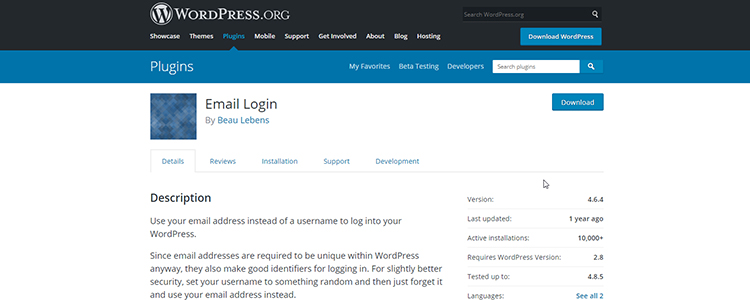
Secure your computer
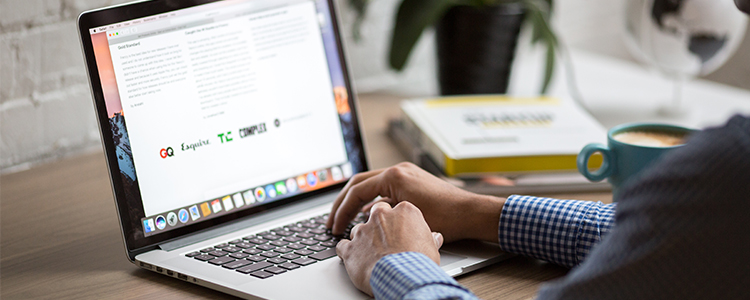
Some viruses can start from your computer and uploaded to servers when you log into WP. It would be wise to implement countermeasures today. Here are a few tips on how to make your desktop or laptop computer:
- Install security software – Setting up antivirus and antispyware programs that will scan your desktop regularly will help keep online threats at bay. Activating a firewall, if possible, is also highly recommended.
- Do not log into WP if you’re on public WiFi – If possible, avoid connecting to public WIFi altogether. Check the security settings on your web browsers. Most have built-in security solutions that you only need to activate.
- Keep your computers secure – Use secure login information on your PC. Do not leave any file that contains your login information on your computer. Keep your operating system up-to-date. If you have automatic updates disabled or are on a metered connection, you will have to do it manually.
- Stop downloading email attachments from unknown people – Most viruses are sent as attachments. They could start running without your knowledge. Use pop-up blockers in your browser. Most pop-ups are advertisements, but there are some that contain malicious code. On a related note, do not download dubious files from the internet.
- Beef up your browser security – Only use legitimate browser extensions. Google has a cleanup tool for Chrome. Clear your browsing history and your cache to remove all your login credentials from your web browser.
If you’re working with a team, you will also need to have them do these things. You don’t want them compromising your site’s security. If you have a large organization, there are enterprise-level solutions so that everyone’s automatically covered.
Conclusion
There are a lot of ways for you to keep your WordPress secure. As mentioned earlier, these steps will not secure your WP site 100%. But these are steps towards securing your site. Hackers are getting more and more creative. You will need to be ahead of them at all times.
Be keeping up-to-date on WP security; you will be able to implement all the necessary steps to combat hackers. Checking your site for flaws should be a routine task. Instead of being reactive, you should be proactive.